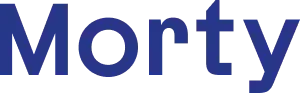Account Transaction History
How to download or receive a 3-day transaction history from your bank account or other account.
What is it?
A 30-day transaction history shows all activity in your account in the last 30 days. This includes very recent transactions that may not be on your most recent official statement.
Do you need this?
If there is something the underwriter needs to see in your bank account, but your latest statement has not been released yet, you will need to send us 30-day a transaction history.
Where to get this:
Option 1: Go in person to your bank and request a printed 30-day transaction history from a teller or other employee. This is required to be stamped and signed by the bank, and must have all the information on the printout (account numbers, your name, bank name, all transactions).
Option 2: Log onto your bank account online and “print” the last 30 days of transactions as a pdf. See instructions below:
- Log onto your bank account on a computer, not on a mobile device
- Select the account you are looking for and find the page with a full list of your transactions (sometimes called Activity or Transactions)
- Filter the time period or date range to include the last 30 days. Usually this is called Search or Filter.
- Find and click the print symbol on this page, do not click the download button.
 This should open up a popup on your browser where you can select to “save as pdf” or “open pdf in preview.”
This should open up a popup on your browser where you can select to “save as pdf” or “open pdf in preview.”
- Find the pdf that was saved on your computer.
- Make sure the name of the bank or institution is on the page, the last 4 digits of your account number, and a URL on the bottom of the page.
- Upload to the Morty website.
If you have any trouble, contact us at Morty and we can walk you through this!