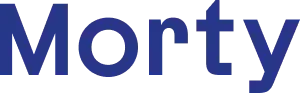JMAC Lending
How to Access and Sign Your Initial Disclosures
After you complete your mortgage application on Morty.com and receive confirmation that it has been received and processed, the next step is to sign your initial disclosures. Initial disclosures are sent directly to your email from our team via our lender partners and will require several simple steps to complete, including consenting to e-signature, e-signing, and providing intent to proceed. This article will teach you how to access and sign your initial disclosures with JMAC Lending.
Please complete the E-Sign process for the Initial Disclosures by following the steps below. Accessing documents through Internet Explorer is NOT supported.
Step 1: Welcome E-mail
If we registered your loan through JMAC Lending, you will receive an email from disclosures@jmaclending.com with a link to the documents to complete the E-Sign process. Below is what the email will look like:
To access the disclosures electronically click “Doc Link”. Please note that the link will expire 2 days after it has been sent. If the disclosures do not get e-signed within 48 hours, they will be mailed to you by USPS to meet the “Know Before You Owe” disclosure rules. If you no longer have access to your link, please contact your loan officer who can resend it to you.
Step 2: Sign-In
When you click on the link, you will be taken to a screen with JMAC’s logo on it.Fill in your full last name (this will be the name of the borrower or co-borrower you registered with Morty) Fill in the last 4 digits of your social security numberFill in the zip code of the property you are applying forClick “Sign In”:
Step 3: Consent
The next step is to view and e-consent. Read the Electronic Records & Signatures Agreement, then select whether you accept or decline to electronically receive disclosures. If you accept – Move on to Step 4, where you can e-sign the initial disclosure package.
Step 4: Review
The Review section on the left-hand navigation panel provides a list of all initial disclosure documents. You must review ALL documents in order to enable signing. Documents with a yellow tab are waiting to be viewedDocuments with a green tab have been successfully viewedDocuments with no colored tab do not have to be signedYou can use the toolbar at the top to help view pagesUp and Down Arrows – Move pages up and down – And + Boxes – Zoom in and out on pages • Cloud with Arrow – Download the page
• Print – Print the page ? – Help options
Step 5: E-Sign
Once you have reviewed all documents, click “Continue” to begin e-signing
Click sign to e-sign each documentYou can select “sign” in red or yellow to e-sign Once signed a signature with a date and time stamp will appear
Once signed a signature with a date and time stamp will appear
Some disclosures will require additional information to be filled in. Any additional information will be noted by a red arrow located on the right-hand side of the document. See example here:
Step 6: Submit
Once all documents have been e-signed, a SUBMIT banner will appear at the bottom of the page. Select SUBMIT to continue to the Document list.
Step 7: Done
Congratulations, you have signed everything you need to sign, and if you provided intent, we can move forward processing your loan!