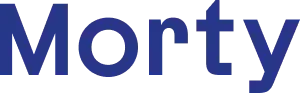Freedom Mortgage
How to Access and Sign Your Initial Disclosures
After you complete your mortgage application on Morty.com and receive confirmation that it has been received and processed, the next step is to sign your initial disclosures. Initial disclosures are sent directly to your email from our team via our lender partners and will require several simple steps to complete, including consenting to e-signature, e-signing, and providing intent to proceed. This article will teach you how to access and sign your initial disclosures with Freedom Mortgage.
Step 1: Welcome E-mail
If your lender is Freedom Mortgage, you will receive an email from FreedomMortgage@FreedomMortgageLoans.com initiating the electronic signature process. The e-mail references Morty.com in the subject line and body of the e-mail. You may also receive an email from your Mortgage Expert with this information, but be sure to read all emails from this Freedom email address too. The signature line at the bottom of the e-mail references your loan officer’s name and contact information.
Step 2: Sign-In
After clicking on “Get Started” in the welcome email, you’ll be taken to the Freedom sign-in page, where the following information is required: Property State (from the drop-down) First name (this will be the name of the primary borrower you registered with Morty) Last name Helpful Sign-In Tips from Freedom: Enter first and last names as they appear in the email you received. For example, “Dear John Homeowner” Do not enter middle initials Manually type in credentials; do not allow the browser to auto-fill Sign in fields are not case sensitive Make sure to use Internet Explorer 9 (or later), or current versions of Mozilla Firefox, Chrome, or Safari
Step 3: Verify Phone
After signing into your account and clicking “Next”, you will be asked to verify your phone number by receiving a verification code via text or phone call. The phone number is based on what the Morty team provided to Freedom Mortgage at the time of loan registration and is the same phone number that you or your co-borrower used in your Morty application. You can choose to have the code sent via text (only if the phone number is connected to a mobile phone) or via a phone call. If the phone number is incorrect, please contact your loan officer right away. Morty will take care of providing Freedom Mortgage with the correct phone number.
Step 4: Enter Code
Enter the code received via text or phone call. Please remember that the code will only last for 30 minutes.
Step 5: Consent
The first time you log in, you’ll be asked to consent to receive documents electronically by accepting the Electronic Records & Signatures Agreement. If you do not wish to receive documents electronically you may select ‘Decline’, which will result in the disclosures being mailed to the home address that you provided to Morty in your application. Please note that doing so can adversely affect your closing timeline and will disqualify you from the Closing Date Promise.
Step 6: Review
The Review section provides a list of all initial disclosure documents. You must review ALL documents in order to enable signing. Once a document has been viewed, the yellow indicator will change to green. After viewing all documents and in order to start signing, please click the “Start” button at the bottom right of your screen.
Step 7: Sign
To e-sign and date your initial Disclosures, you may click either the red or yellow “Sign” icons. After clicking the “Sign” icon, you will be automatically moved to the next document that requires a selection and/or signature.
If there is a document with a question that requires a response, you will be presented with a red “Select One” icon. Please select the appropriate response to continue.
If there is a document with a field that requires a typed response, you will be presented with a red “Fill in” icon. Please type in the appropriate response to continue.
Once all required responses have been completed, the “Submit” button will become available to you. Clicking “Submit” completes the electronic signature part of the process and moves you to the next step in the process.
Step 8: Ink – South Carolina Only
Note: The Ink section only appears if a wet-signed document is required (currently only loans with a subject property located in SC require a wet-signed document). The Ink section provides you with any documents that require a wet signature. If this applies to you, please download or print the documents for signing, and then return via mail to Freedom Mortgage. When finished downloading or printing, click the continue button to proceed to the Intent section.
Step 9: Provide Intent
After electronically signed documents are Submitted and Ink documents are printed (if applicable) you will be presented with an Intent To Proceed statement. You can select “Yes” or “Skip”. By clicking “Yes” in Intent to Proceed, our team can move forward with the next steps for your loan and submit it to underwriting. Providing intent is not a contractual commitment to Morty or Freedom. If you select “Skip”, you will be presented with an explanatory pop-up message. Please note that intent to proceed is necessary for us to continue processing your loan.
Step 10: Done
Congratulations, you have signed everything you need to sign, and if you provided intent, we can move forward processing your loan!
This section will provide a list of all loan package documents. The documents can be downloaded or printed. You may log back in at any time prior to the “available to” date (10 days from the date it was sent) to re-access documents by clicking the URL in the original email sent to you for signature.